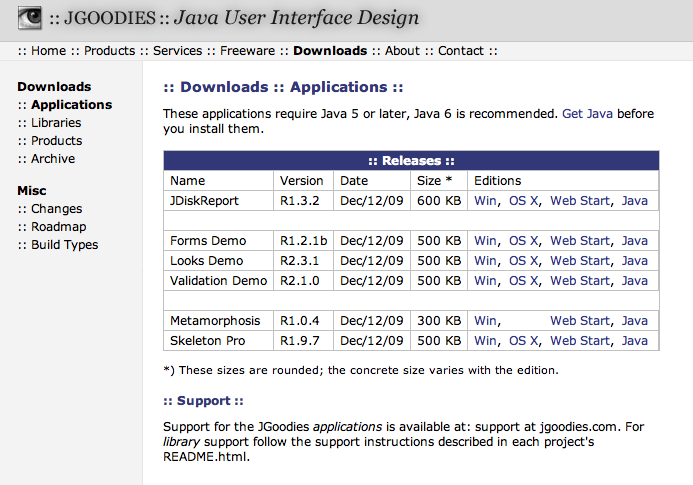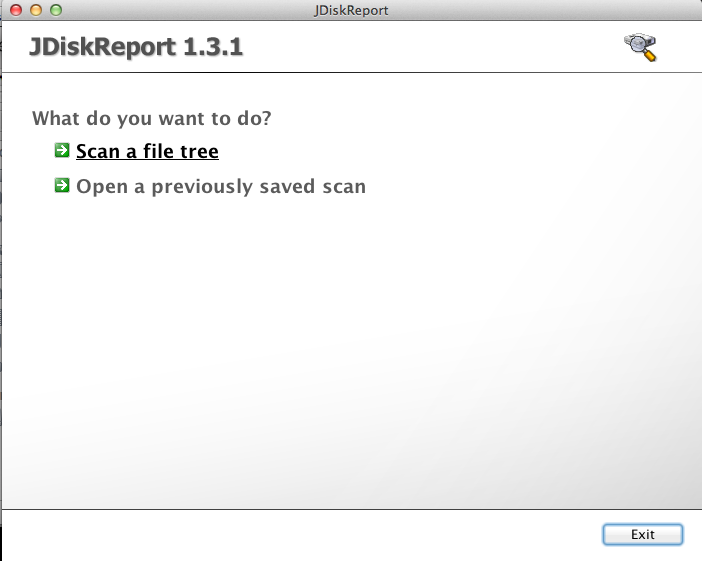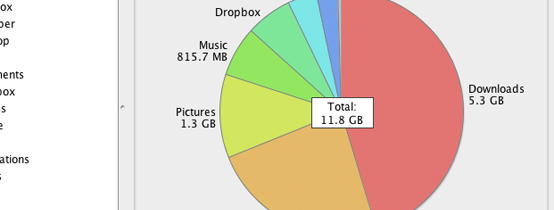
What is taking up most of my space?
Wondering how much free space on your computer is one thing, but when you are trying to free up space, it’s best to know exactly where it is and how much space it will free up.
JDiskReport is a free tool to analyze your computer’s hard drive to see how much and where your information is stored.
The only requirement needed is to have Java installed on your computer. The website will show you where to install Java or you can click here to get it.
*Warning: These screenshots were taken from a Mac OS X computer. Windows computers will differ in operation.*
Choose to download the application. Once downloaded, open the downloading file “jdiskreport.jnlp” and allow the Application to Run after downloading.

Click on your home folder (Mac OS X) or Computer, then C: Drive (Windows) and OK.
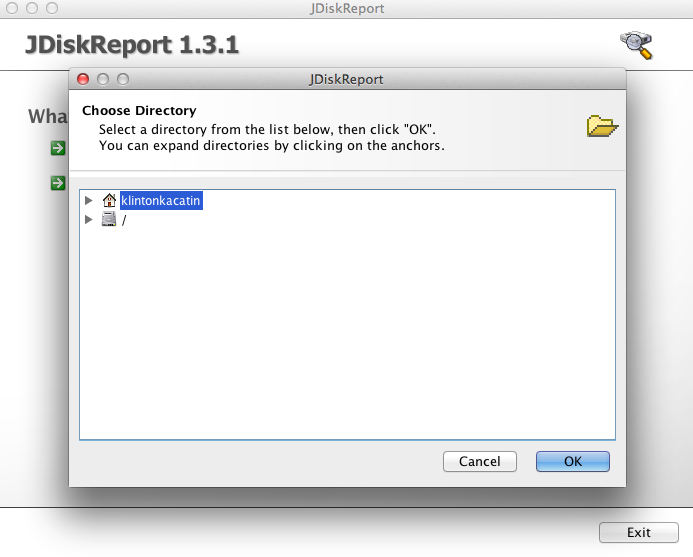
Once the scan is done, you will receive a pie graph of where your information is stored. From here you can browse to see which folder(s) are taking up the most hard drive space.
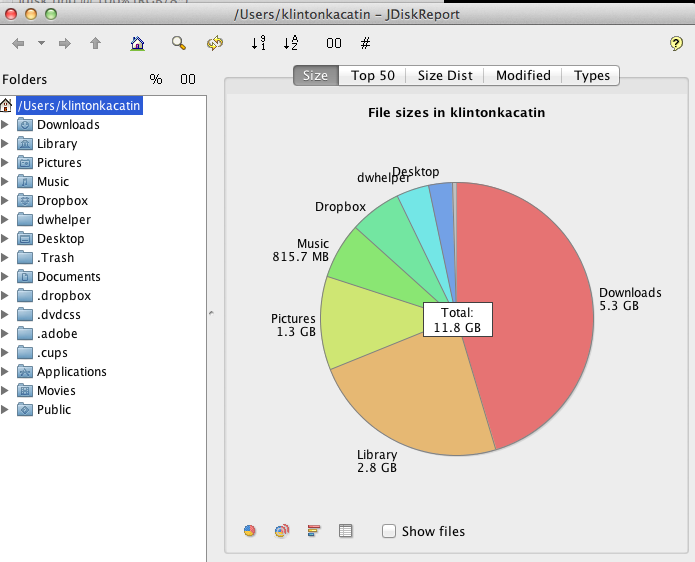
You can’t delete files from the application or go directly to your folder from the application, but JDiskReport gives you a guide to see where to delete your biggest and unwanted files.
To delete your files, go to your Finder (Mac OS X) or My Computer (Windows) and go to the path that JDiskReport gives you to delete your files.
Please make sure that you know exactly what you are deleting as deleting system or program files may result with computer instability.